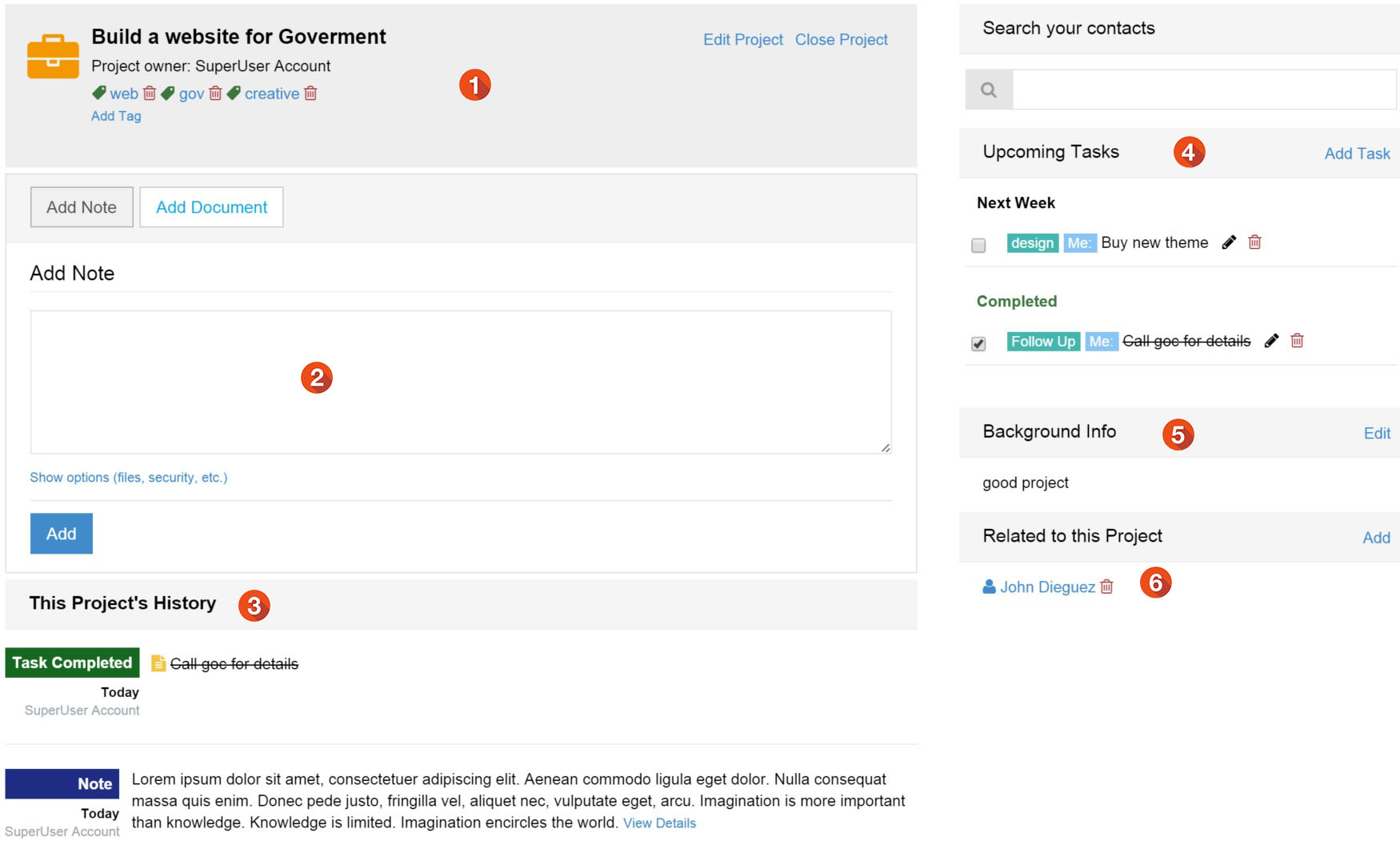Every contact and company gets its own page. You and your team can post notes from calls, conversations, meetings, emails or any other information related to a contact.
1) The header displays the contact name, title and their company (dynamic) plus add tags inline. 2) Post notes about phone calls, meetings, emails, etc. and attach files too (also see next section). 3) The lock icon means only you can see it, Notes can be dated and let you attach (multiple) files inline. Users can also post comments to existing notes. 4) Search your contacts and companies with Auto Suggest searching and see upcoming tasks for your contacts. 5) Add contact info, background info, important dates for quick reference. 6) Track your active deals. 7) List of projects to related to your contact.
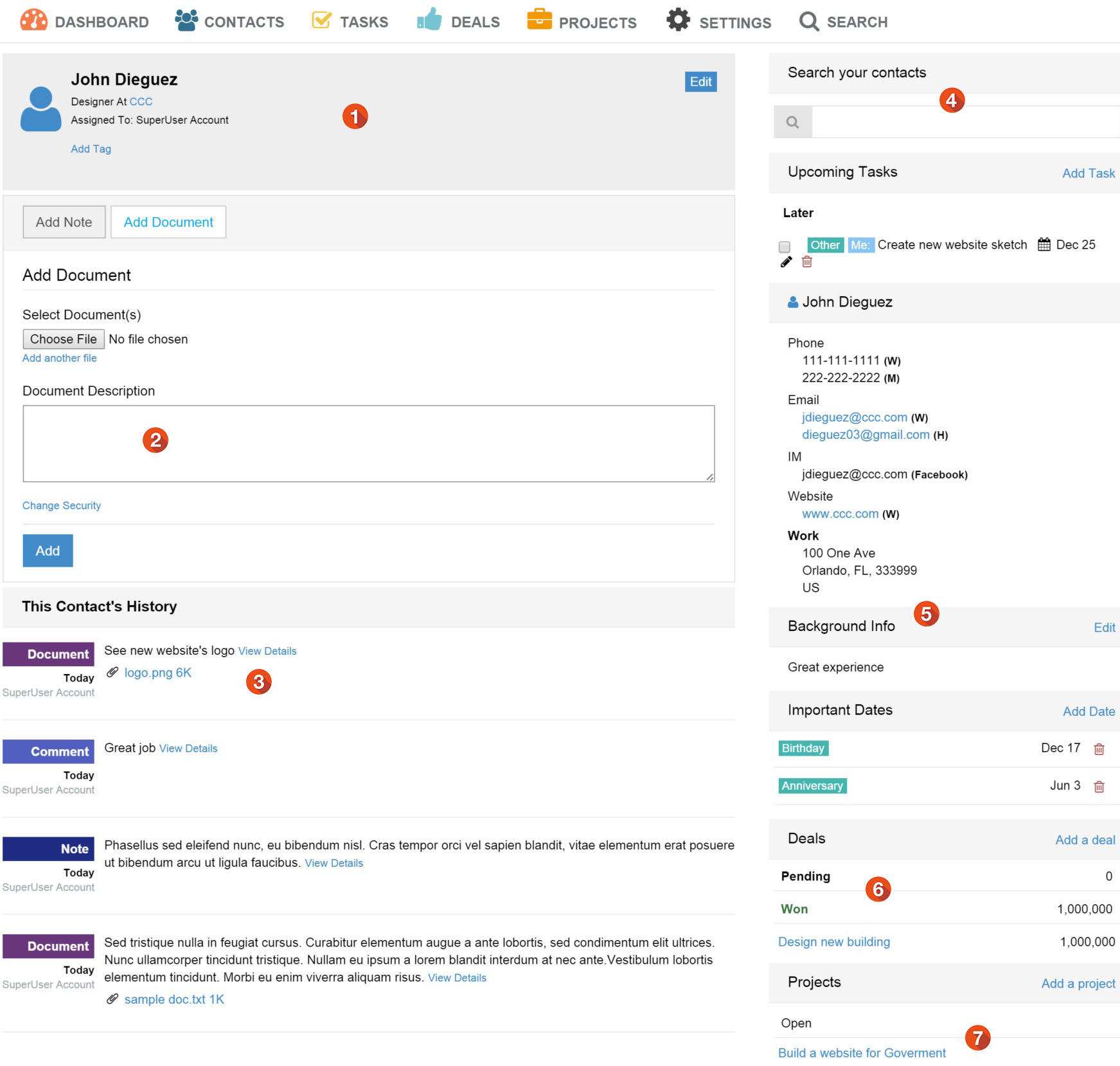
1) Notes can be added to any contact, company, deal and project, just type in what you want to say. 2) Attach files. Have multiple files just add another inline. 3) Say when did it happen. Use this date to create a meeting or event. 4) Then decide who else can see this comment/files.
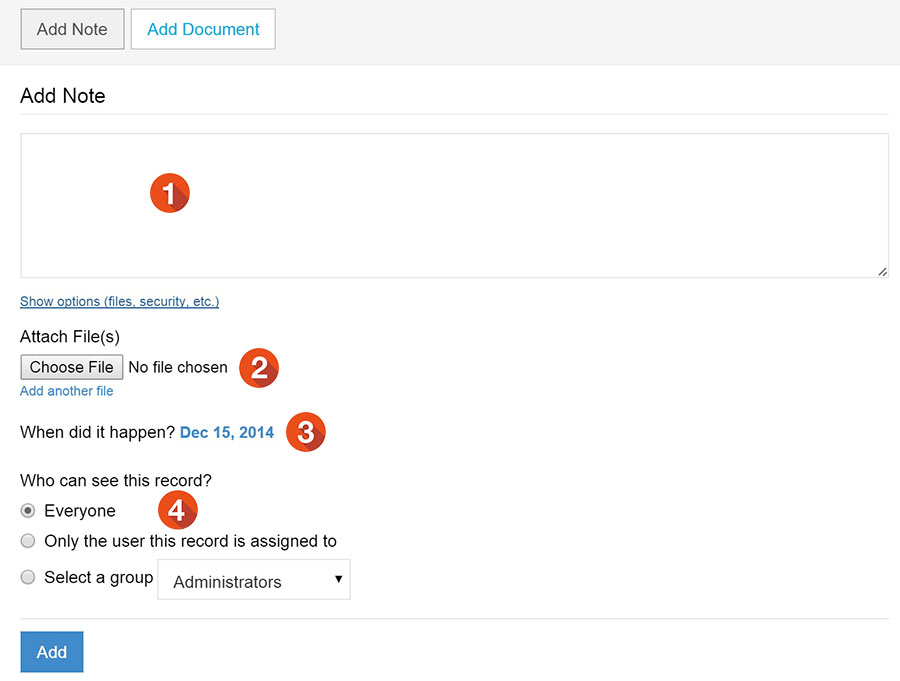
Tasks help you stay organized. Assign tasks to yourself or others. Add categories (i.e. follow up, email, demo, fax, etc) for quick reference. When done just check them off.
1) Adding a task is simple. 2) When is it due. 3) Who is responsible (assign it to other CRM users) and who can see it. 4) Choose a category or add a new one inline (yes! categories are added inline). 5)Quickly scan tasks by using optional categories (lunch in this example). Tasks that are late bubble to the top to remind your of their importance. Tasks are grouped into tiers such as Today, Tomorrow, This week, Next week and later. 6) Filter the task list by your own tasks or view the whole list.
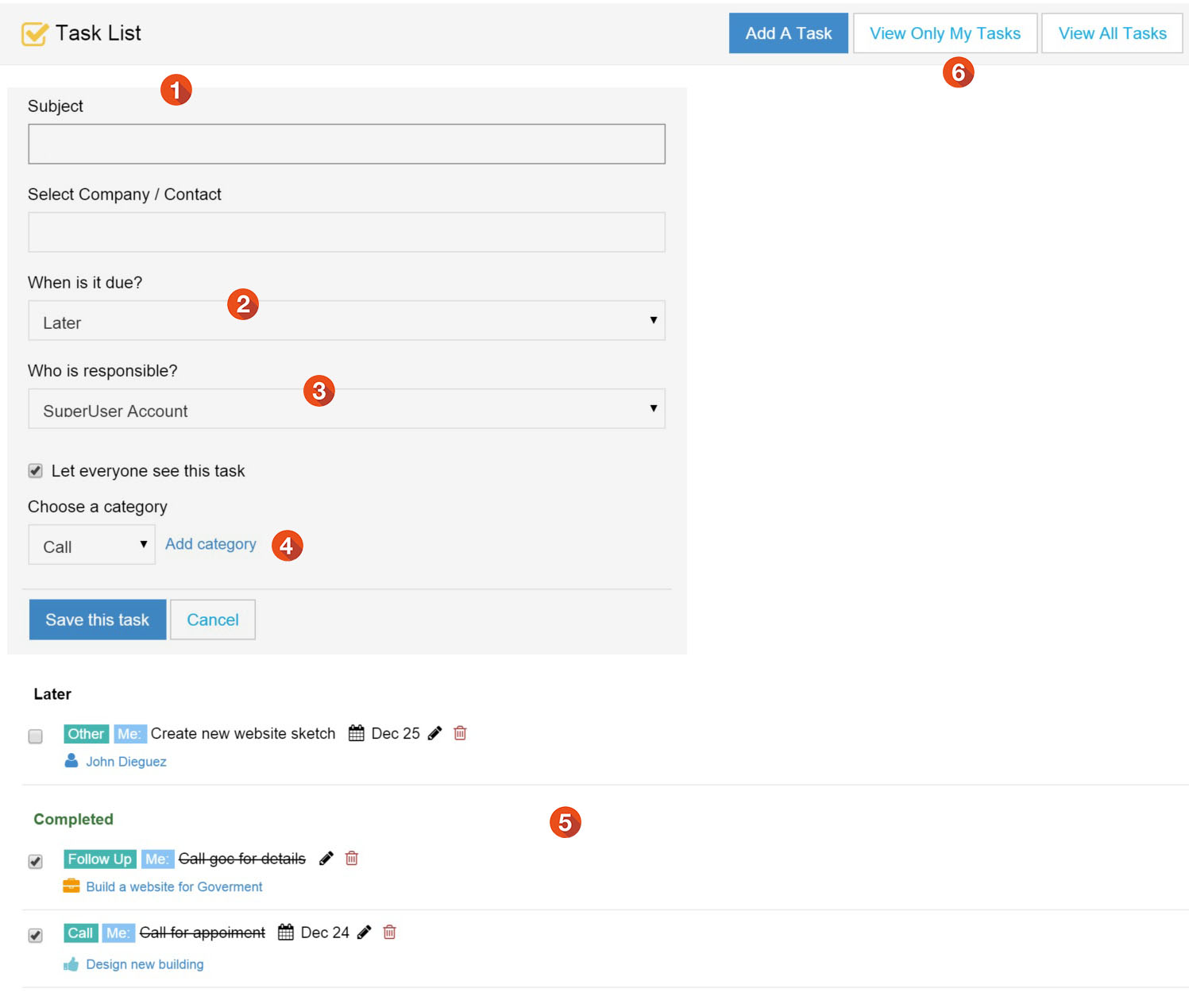
Stay on top of which proposals are pending, which you've won and which you've lost. Add notes about the deals, attach related files (proposals, contracts, etc.) and keep track of any changes.
1) See your pipeline how many deals worth how much. 2) Quickly see the deal, related company/contact, category and the amount it's worth. 3) Filter your deals list by attribute. 4) Open up a deal and see overview info, add tags inline, and change the deal's status with one click. 5) Add notes, documents and key dates to your deal. 6) Add tasks that need to get done to close your deal. 7) Include background info about the deal for reference or to bring co-workers up to speed. 8) Link the company and contacts that are involved with this deal.
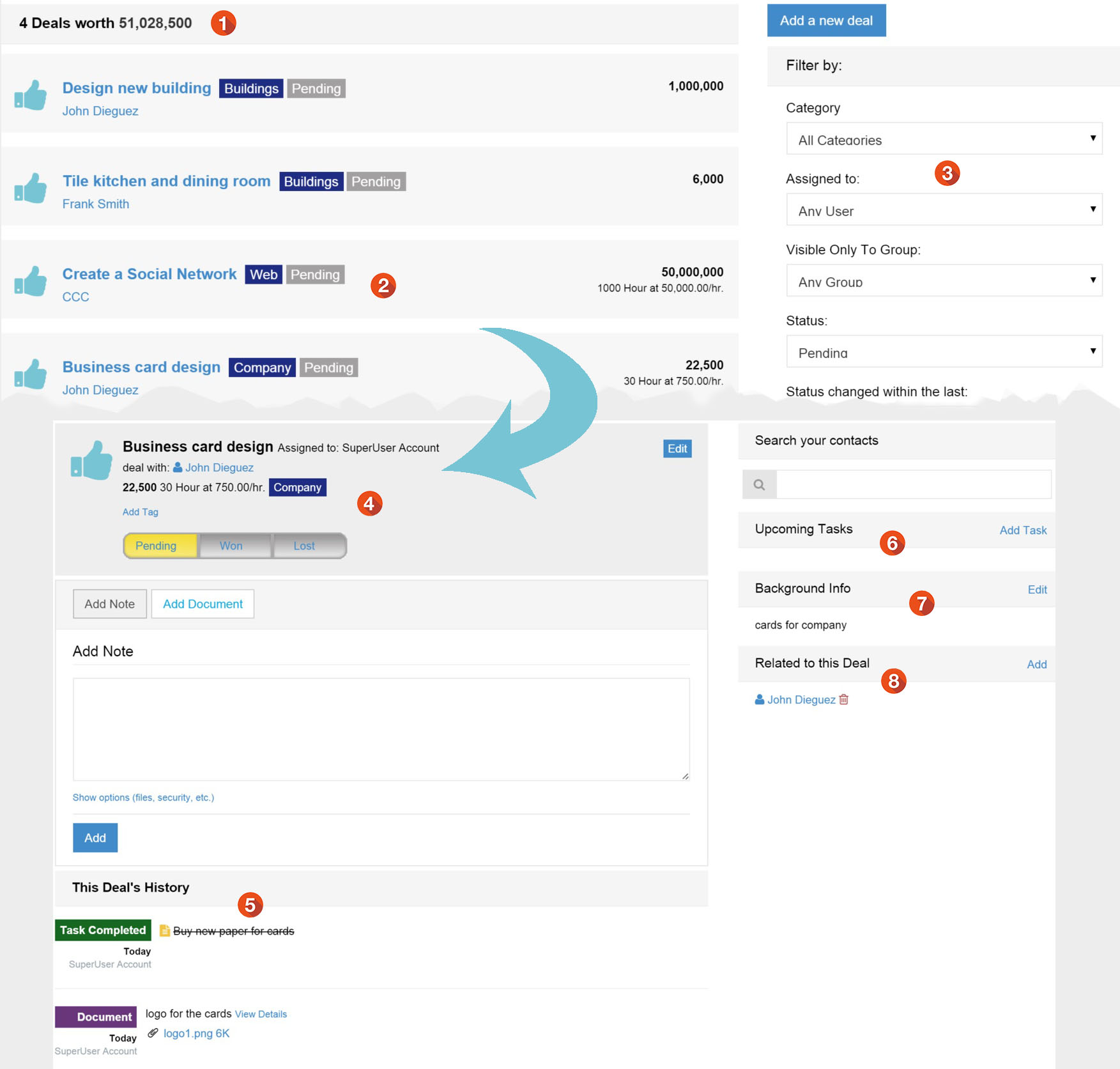
Specify who can see a contact, company, notes, comments, deals and projects. Let everyone see it, only you, select a group (from DNN Roles) or select a co-worker and assign it to them (list is limited to users with role access to the module).
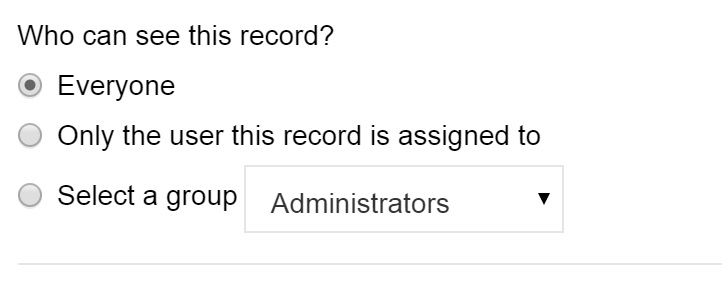
1) Add basic info and enter the details later. 2) If you click link to add details the form expands. 3) Add phone numbers, emails, IM accounts, websites and addresses (add multiple of any of these inline). 4) Include background information. 5) Decide who gets to see it.
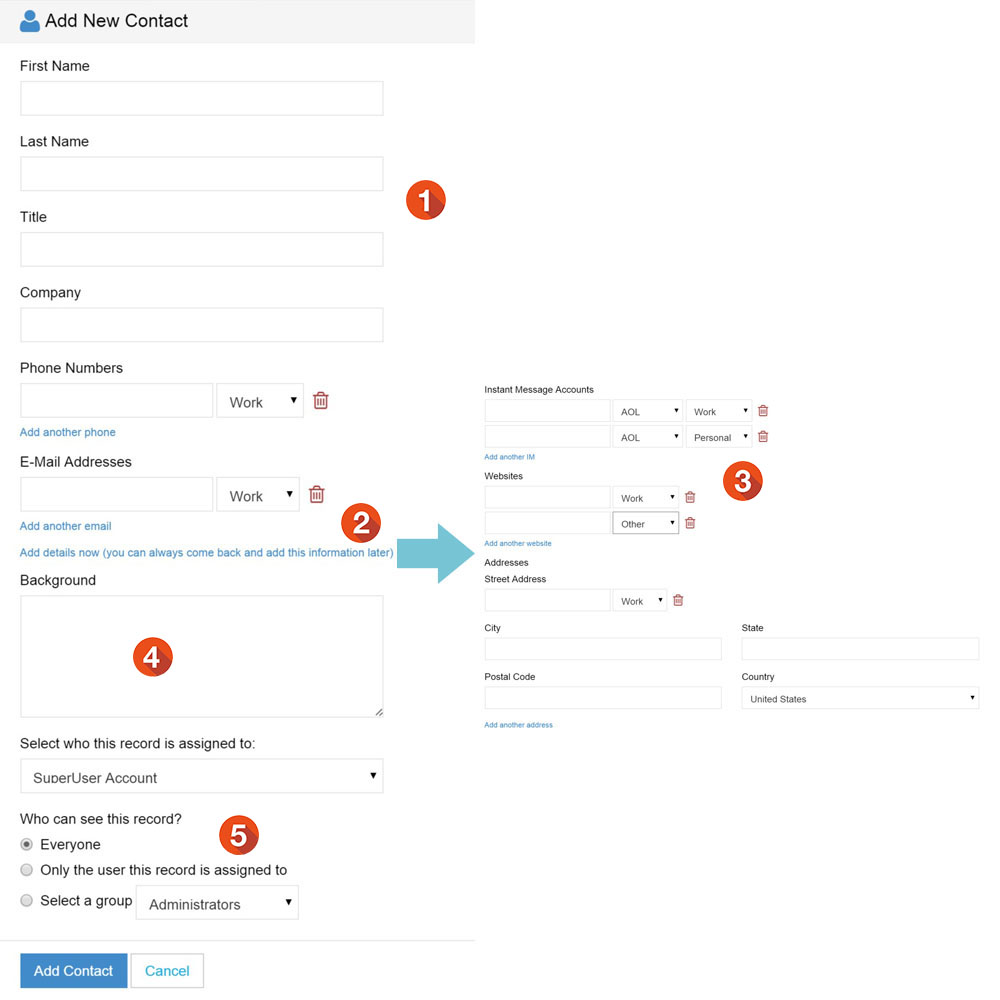
1) Search part of a user's name, username or email. 2) Select User(s) from search results and click import. 3) Add phone numbers, emails, IM accounts, websites and addresses (add multiple of any of these inlineContacts that have been imported from DNN will show their user name in the contact list and their contact details.
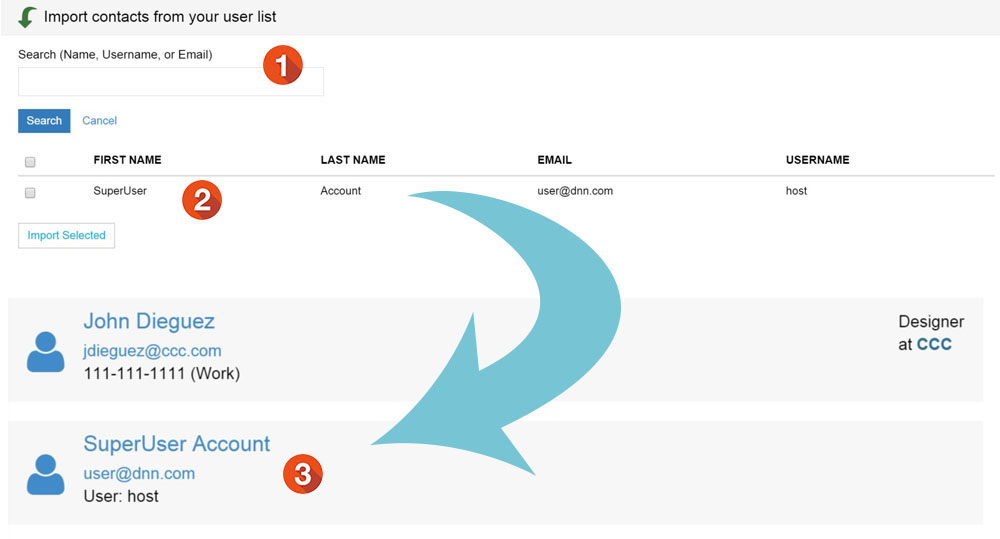
Company pages aggregate all the company activities; notes, files, emails, deals and tasks. Keep track of everyone your company interacts with at any company.
1) Add tags to your companies for easy searching. 2) Add notes directly to the company page. 3) Notes and files entered about contacts, projects and deals related to the company are aggregated to the company history. 4) Search your contacts (auto suggest searching). 5) Quickly add tasks that need to get done. 6) Easy access to contact info, background info and important dates. 7) See active deals with the company. 8) See your contacts at this company. 9) Scan list of projects for this company.
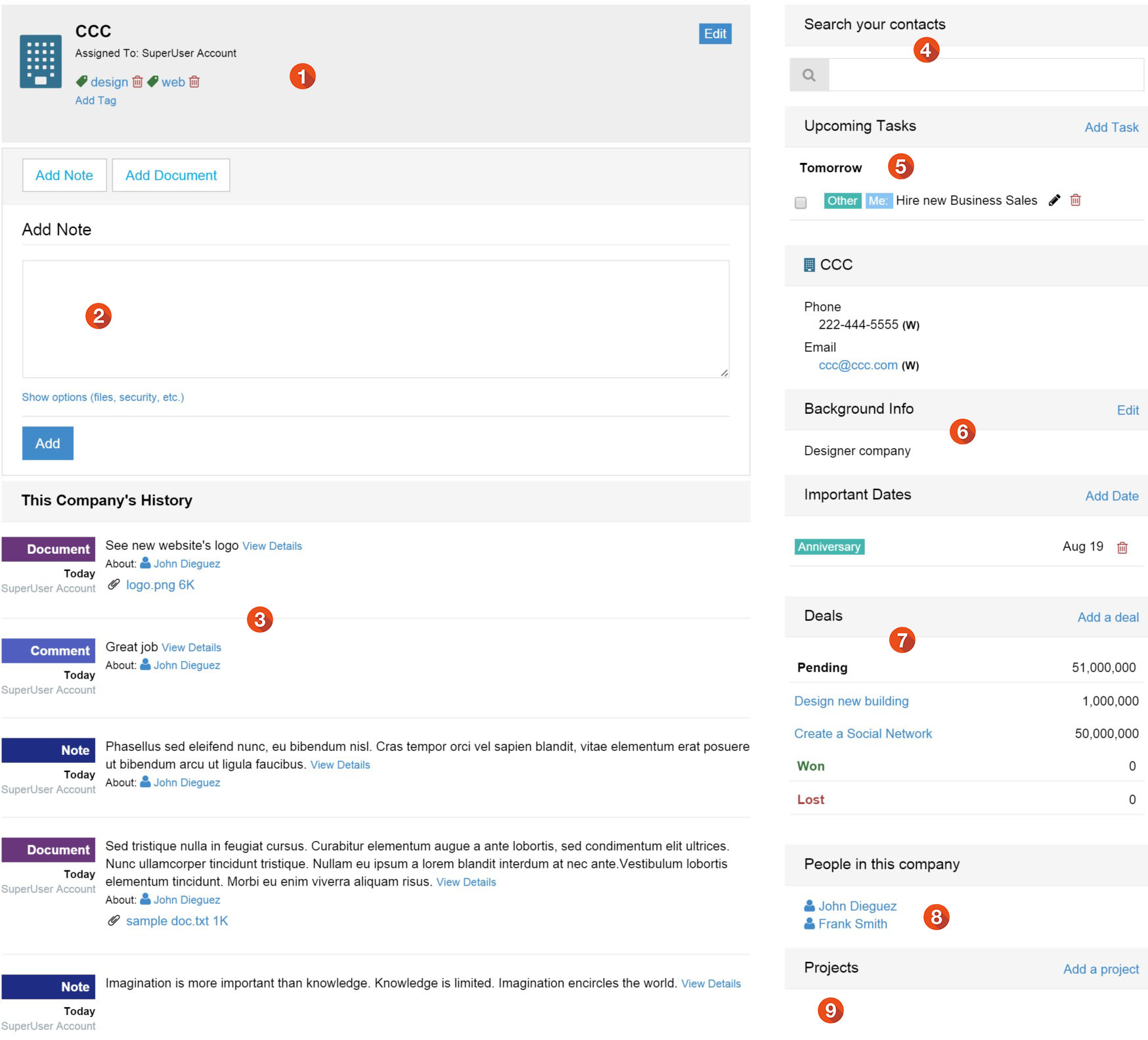
The Dashboard is your high level view of the latest activity and your upcoming tasks. You can quickly add new contacts and tasks or search your contacts.
1) The latest notes, comments, files, deals and projects are listed on the dashboard. 2) Deals include their value and background. 3) Posts with a lock icon only you can see, while notes with the paperclip icon include an attachment. 4) Auto suggest searching of your contacts and companies. 5) Easily add new contacts and tasks. 6) Upcoming tasks are listed in the sidebar, just check them off when done.

Use them to organize project work you may be doing, support cases, or just to group related stuff together.
1) In the header edit project details, add tags (inline) or close the project. 2) Add notes, make comments and attach files. 3) The project history keeps you and your team informed. 4) Add tasks that need to get done on the project. 5) Stay on the same page with background info on the project. 6) Link contacts and companies that are involved with the project.